Upgrade the Arduino Yún’s Linux
A new release of the OpenWrt-Yún (the Linux distribution for the Arduino Yún) is out. So, you probably want to upgrade your Yún board to benefit from the latest fixes and improvements. The purpose of this tutorial is to help you safely install the new version of the OpenWrt-Yún. We assume you are familiar with the basics of the Yún. Otherwise, we highly encourage you to first read our tutorial on getting started with the Yún.
- Check the Yùn’s Linux Version Number (Optional)
- Upgrade Procedure Step-by-Step
- Fixing the SSH Connection
Check the Yùn’s Linux Version Number (Optional)
This step is optional. It will allows you to check the version number and see if your board is up-to-date or not. The steps are the same if you want to change the configuration of the Yùn.
1) First, power on the Yún and make sure that your computer is connected to the same network. By default the Yún creates a Wifi network, with a SSID that looks like “Arduino Yun-XXXXXXXXXXXX” where “XXXXXXXXXXXX” is a series of digits.
2) Next, in a web browser, connect to the Yún’s web admin panel. It’s available at http://arduino.local. You’ll get a page where you are requested to type in the admin password (see Picture 1). Type it in (the default is arduino) and press the “log in” button.
Picture 1: Logging into the Yún’s web admin panel
3) Once logged in, you’ll see the main page that provide you with info about the Yún’s network information (see Picture 2). Click on the “Configure” button on the top right corner.

Picture 2: Yún’s Network Info
4) Now you are supposed to see the Yún’s config panel as shown in Picture 3. Click on the link at the top right corner: “advanced configuration panel (luci)”.
Picture 3: Yún’s Configuration Panel
5) In the displayed status information (see Picture 4) look for the firmware version and the kernel version.
We have highlighted them using a red frame in Picture 4. The latest OpenWrt for Yùn firmware version is labelled “OpenWrtYun Attitude Adjustment 1 / LuCI 0.11 Branch (0.11+svn10522)”. If your version is similar of the one from Picture 4 or at least refers to a version with a number smaller than 10522 (at the end of the label), you need to upgrade.
Picture 4: Yún’s Advanced Configuration
Upgrade Procedure Step-by-Step
Here is the step by step procedure to upgrade Linino the Linux of the Arduino Yún (aka OpenWrt-Yún).
1) First download the system’s image file on your comptuer. The latest one is available on the Arduino’s site as a ZIP file.
2) Uncompress the ZIP you’ll get a file which extension is BIN.
3) Copy it to a USB key. You can also use a micro-SD card, though USB keys easier to handle.
4) Turn off the Yùn.
5) Plug your micro-SD card or USB key to the Yún.
6) Power on the Yún.
7) Connect your computer to the Wifi of the Yún.
8) Open a web browser on your computer and log into the admin page of the Yún http://arduino.local. You’ll see at the bottom of the page (see Picture 5) a text with the name of the BIN file followed by a RESET button. Due to a minor bug, the text mentions that the BIN file is on the SD card even if it is actually on a USB key. You can safely ignore this since it has no effect whatsoever on the update.
Picture 5: Yún’s Admin Page Ready for Firmware Install
9) Click on the RESET button. This will erase all files and configurations you had previously saved on the Yún and install the new OpenWrt version from the BIN file you provided. The display changed to notify about the ongoing update (see Picture 6). You have to wait until the WLAN Led stops blinking.
Picture 6: Ongoing Upgrade Notification
The use of the web interface is very handy. There is however (as usual with Linux devices) a command line alternative which can be useful, in case you had messed up with the web interface. Anyway, after the update, you should get a clean install with all functionalities working including the web interface. The wifi is reset to make the Yún act as an access point for a wifi network with a name similar to Arduino Yun-XXXXXXXXXXXX. If you connect to the web interface and navigate to the “Advanced Configration” section, you’ll see that the firmware version has changed as shown on screenshot below (Picture 7).
Picture 7: Advanced Configuration Showing the new Firmware Version
Fixing the SSH Connection
It is worth noting that after an update of your Yún, its identifier changes. This is also true each time you reset it by pressing the WLAN button. So, if you logged into your board prior to updating it, you might end up having your SSH connections rejected and get a message similar to the one below. We have got this one under Mac OS X.
@@@@@@@@@@@@@@@@@@@@@@@@@@@@@@@@@@@@@@@@@@@@@@@@@@@@@@@@@@@
@ WARNING: REMOTE HOST IDENTIFICATION HAS CHANGED! @
@@@@@@@@@@@@@@@@@@@@@@@@@@@@@@@@@@@@@@@@@@@@@@@@@@@@@@@@@@@
IT IS POSSIBLE THAT SOMEONE IS DOING SOMETHING NASTY!
Someone could be eavesdropping on you right now (man-in-the-middle attack)!
It is also possible that the RSA host key has just been changed.
The fingerprint for the RSA key sent by the remote host is
0d:97:b0:b2:fa:0f:3b:0b:9f:89:9a:40:7a:c7:ef:e9.
Please contact your system administrator.
Add correct host key in /Users/nootrix/.ssh/known_hosts to get rid of this message.
Offending key in /Users/nootrix/.ssh/known_hosts:29
RSA host key for arduino.local has changed and you have requested strict checking.
Host key verification failed.
To avoid having this warning being displayed over and over, edit as suggested the .ssh/known_hosts in your home folder. All you have to do is only remove the two lines referring to your board from previous connections. They should be at the end of the file and look like the following ones:
arduino.local,192.168.1.39 ssh-rsa
AAAAB3NzaC1yc2EAAAADAQABAAAAgwCVnC/lNYBZfsmKQUCk37EsT0twHCp5zfFTrX/hp5LFy5hm45mZBv6XG0e50oufgsIhg3yjZWFAxyEZfTug8dXFx19ruwzF6nijA5SRCO9XKAmXgMjTi/WNmhk7itEmdLynfgC7Iu6doBdFcQnDpAqPi1krKeyMm7QFfQlVqZE2ETED
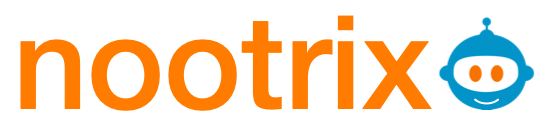






4 Comments
Did the process here and now YUN wifi is not working
Same here. Ended up costing me hours to fix.